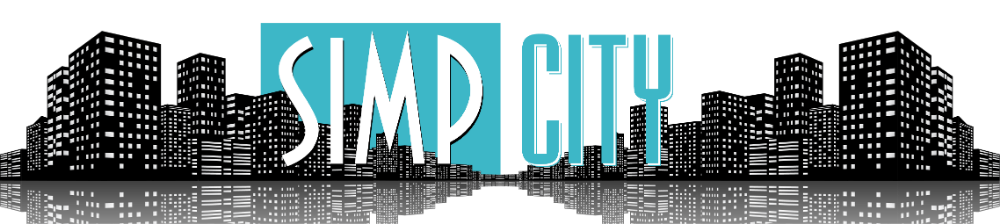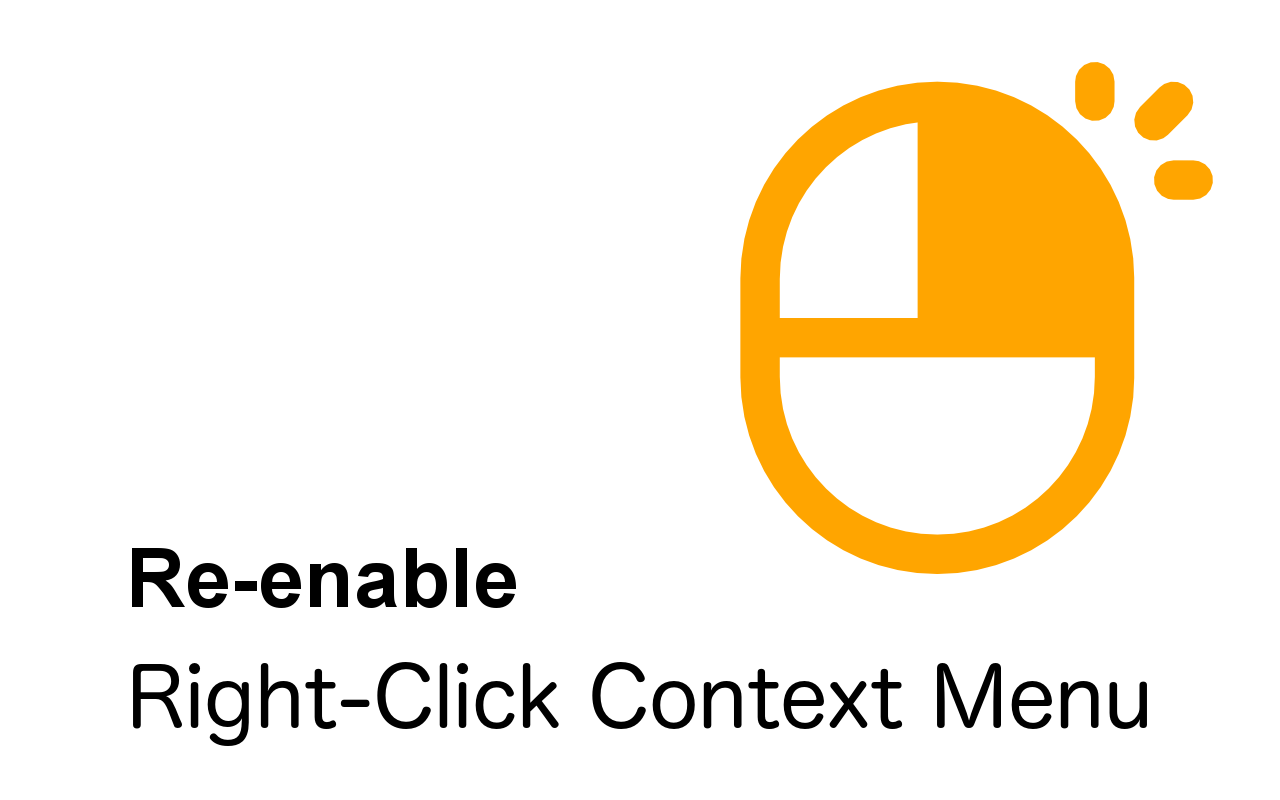- Mar 10, 2022
- 21,999
- 3,460,482
A full guide for ripping content from Onlyfans on multiple devices
Mobile
There is currently no solution to save source quality of DRM protected videos on mobile devices, DRM vids can be identified by the addition of an 'Auto' selection in the video quality menu (gear cog icon bottom right of vid) and that they cannot be saved by any of the mobile methods
PC
Mac Scripts
DRM Protected Vids
Additional Helper Scripts (PC)
Disclaimer
To the best of my knowledge OF do not leave traces in files so you should be fine to share any files you rip
However, any custom content made just for you will be very easy to trace back to you so I suggest not sharing those.
There is duplication regarding quality/important steps, this is intentional as I expect people will only read the post that is relevant to them i.e. mobile vs PC
Fansly
For Fansly downloading see here:
Mobile
There is currently no solution to save source quality of DRM protected videos on mobile devices, DRM vids can be identified by the addition of an 'Auto' selection in the video quality menu (gear cog icon bottom right of vid) and that they cannot be saved by any of the mobile methods
PC
- PC Ripping - Individual Pictures + Videos - Right Click Enabling Extension
- PC Ripping - Sim0n00ps Script - Supports DRM vids
- PC and Mac Ripping - DataWhores Script - Supports DRM vids
- PC Recording Live Streams
- PC Ripping - Individual DRM Vids - Supports DRM vids
Mac Scripts
- PC and Mac Ripping - DataWhores Script - Supports DRM vids
DRM Protected Vids
- DRM Protected Videos - Summary of methods
- PC Ripping - Sim0n00ps Script - Supports DRM vids
- PC and Mac Ripping - DataWhores Script - Supports DRM vids
- PC Ripping - Individual DRM Vids - Supports DRM vids
Additional Helper Scripts (PC)
Disclaimer
To the best of my knowledge OF do not leave traces in files so you should be fine to share any files you rip
However, any custom content made just for you will be very easy to trace back to you so I suggest not sharing those.
There is duplication regarding quality/important steps, this is intentional as I expect people will only read the post that is relevant to them i.e. mobile vs PC
Fansly
For Fansly downloading see here: